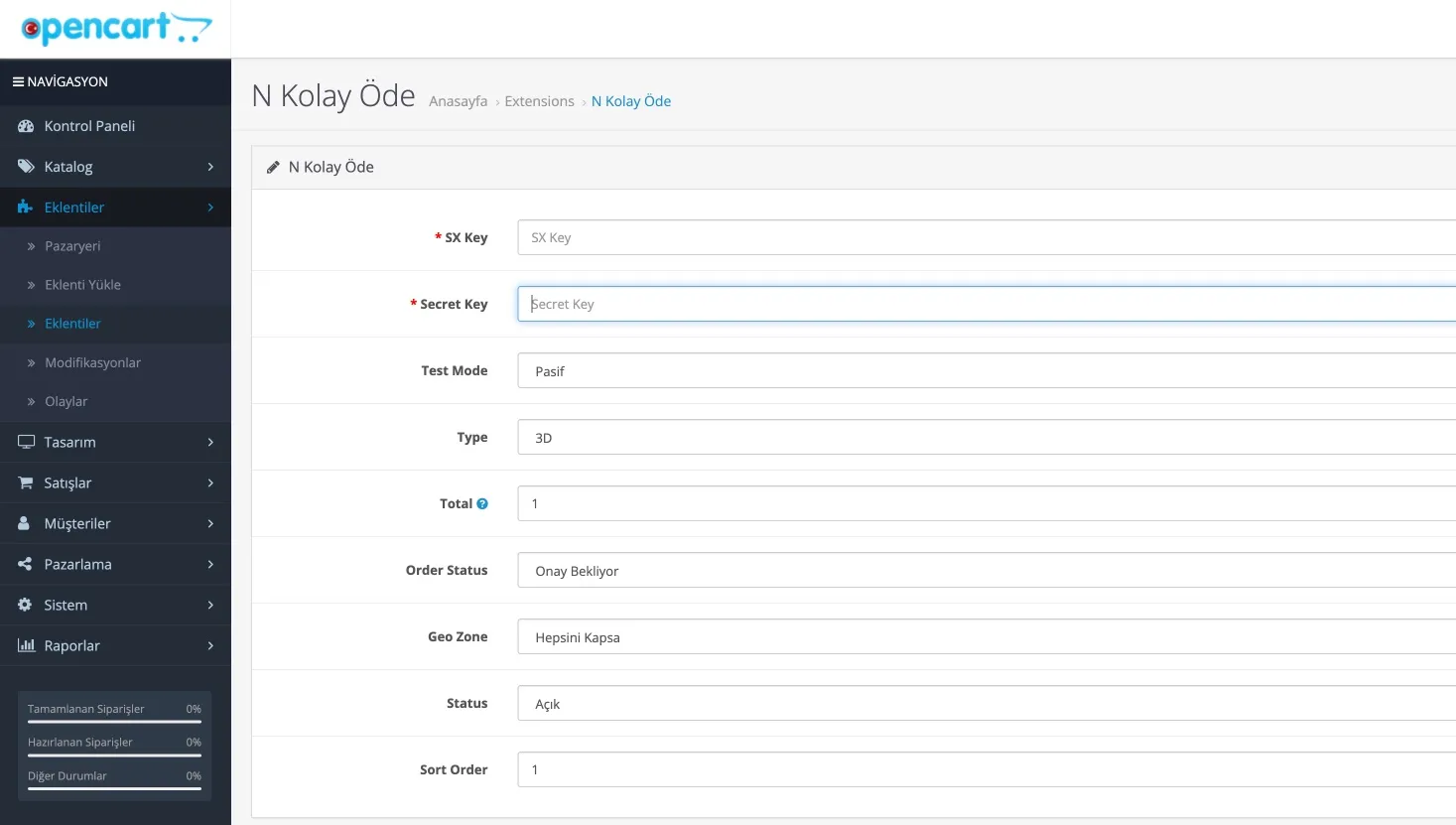OpenCart 2.3 Integration
To download the module, click here:
OpenCart 2.0 2.1 2.2 ModuleOpenCart 2.3 Module
OpenCart 3.x Module
OpenCart 4.x Module
Access the File Manager through your site’s FTP address or via Cpanel.
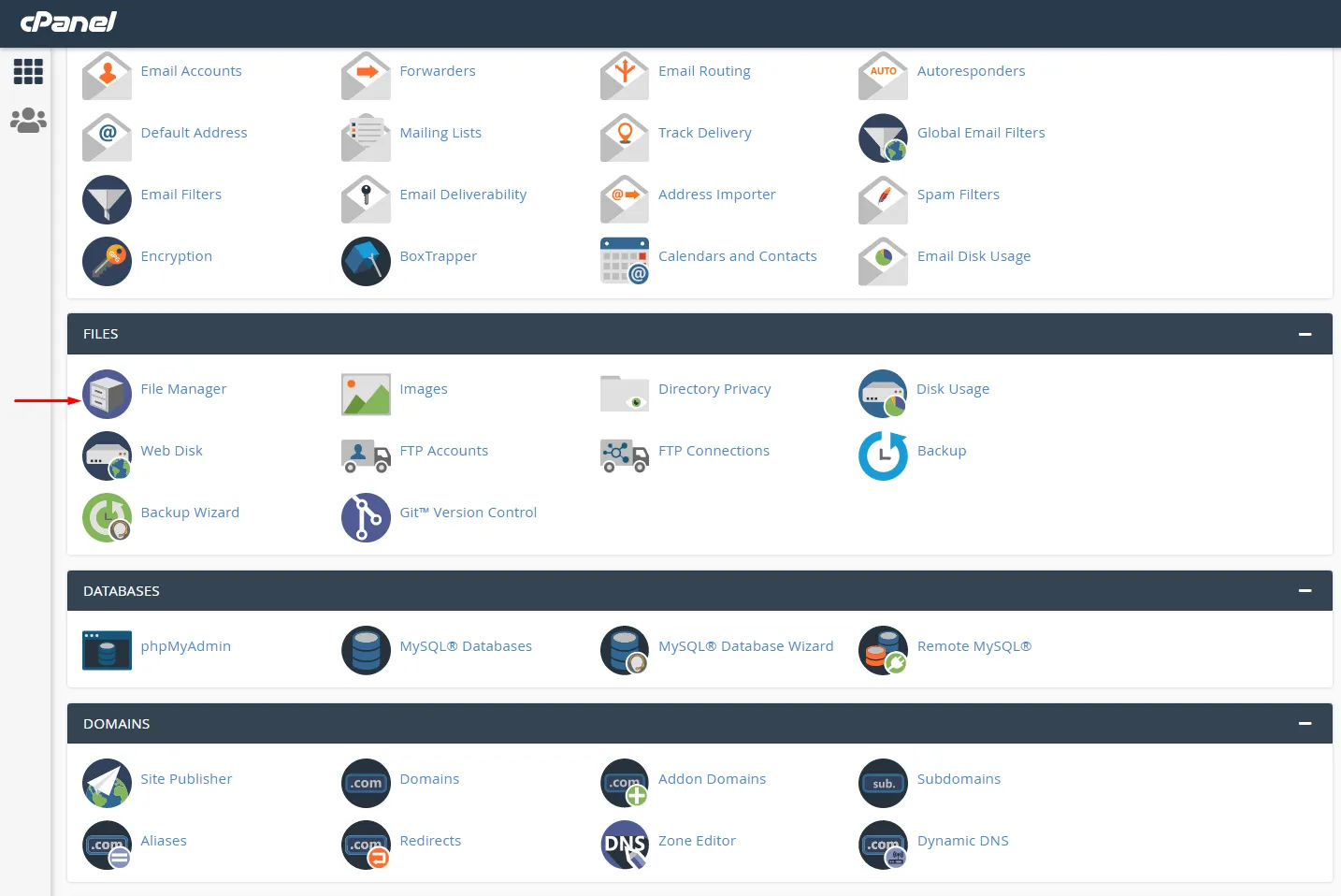
On the opened page, enter the public_html folder.
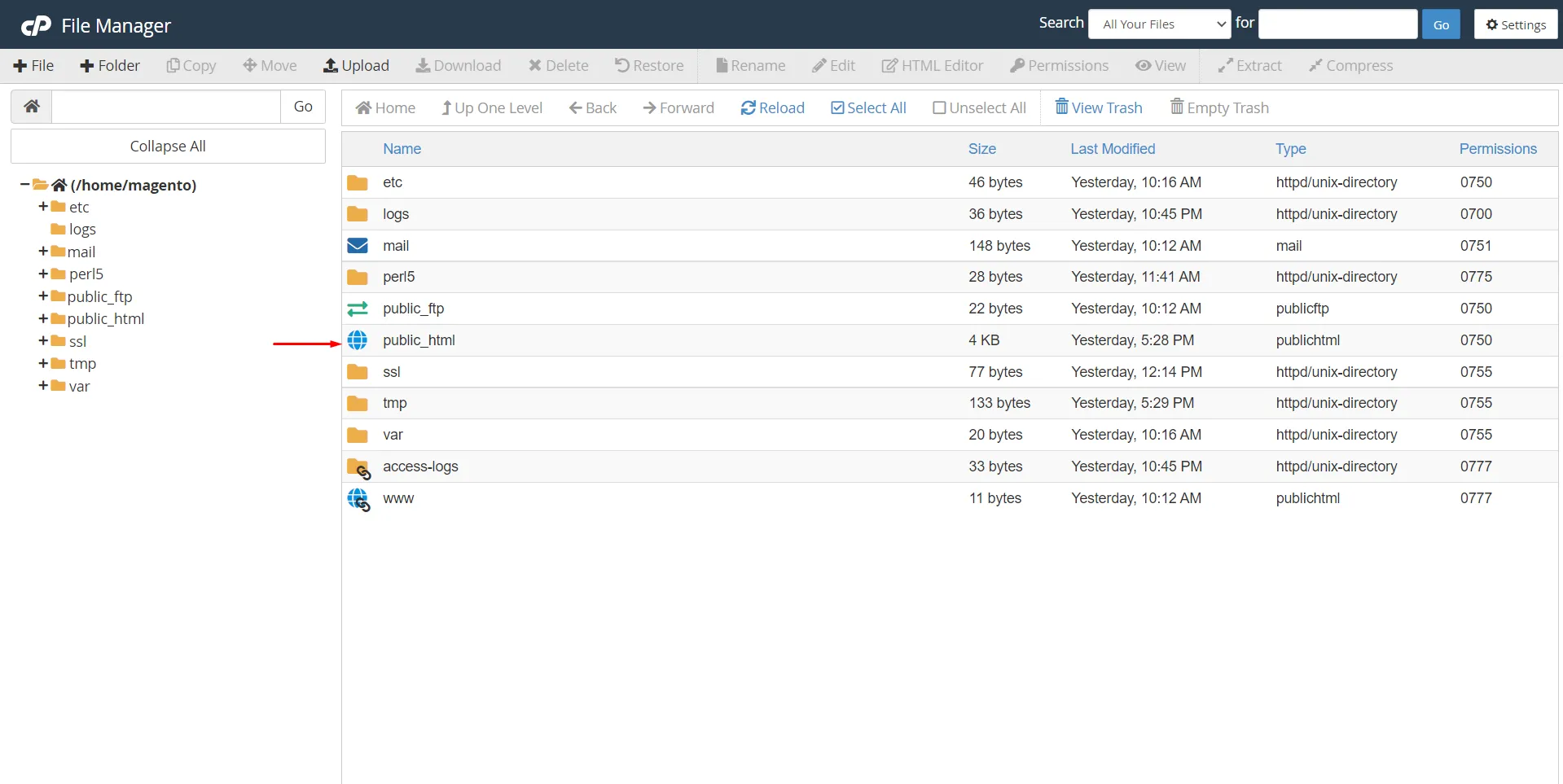
On the opened page, click on Folder to create a new file.
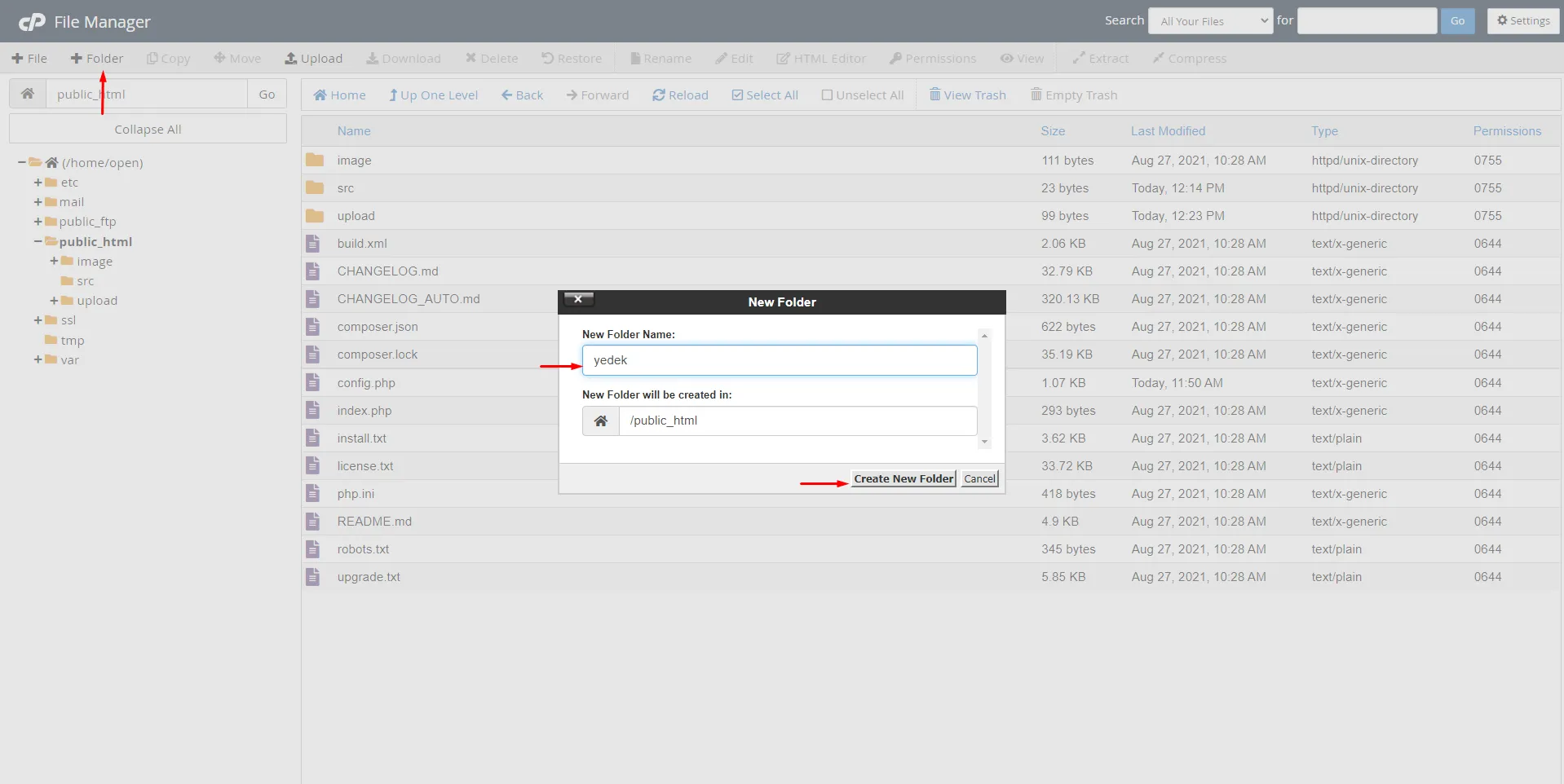
Enter the backup folder and click Upload.
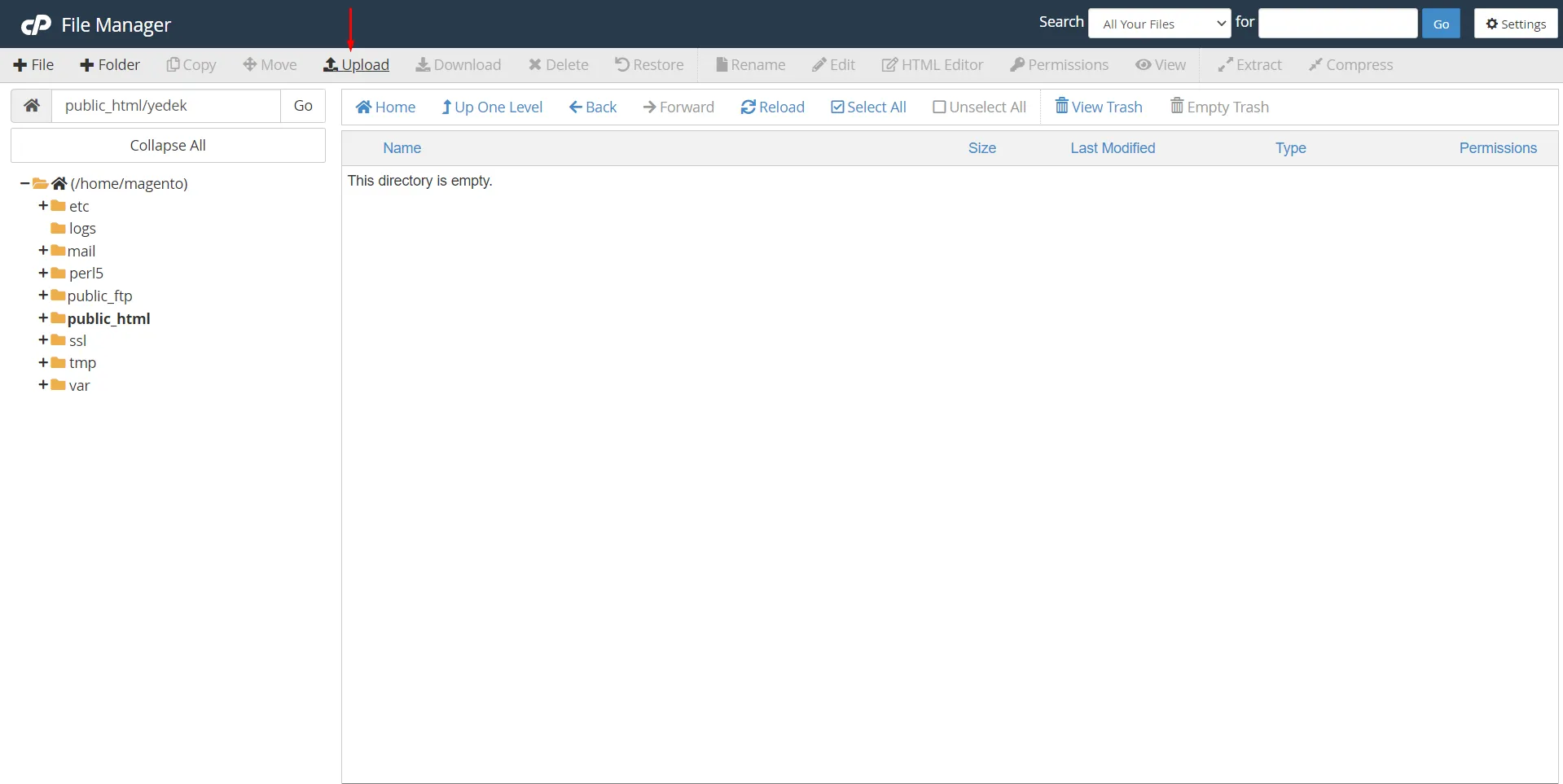
On the opened page, click Select File, select the module and complete the upload.
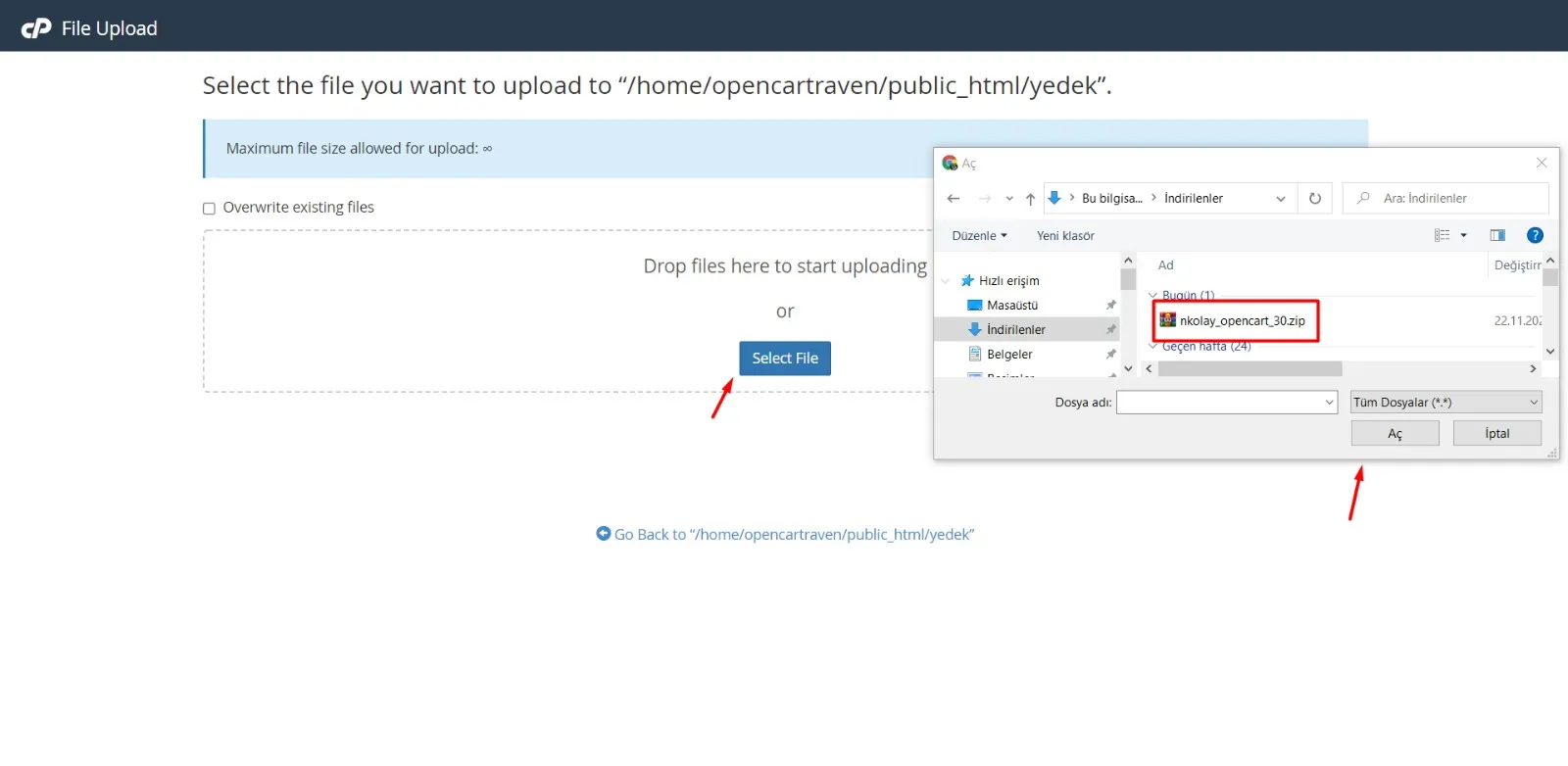
After uploading the file, right-click on it and click Extract.
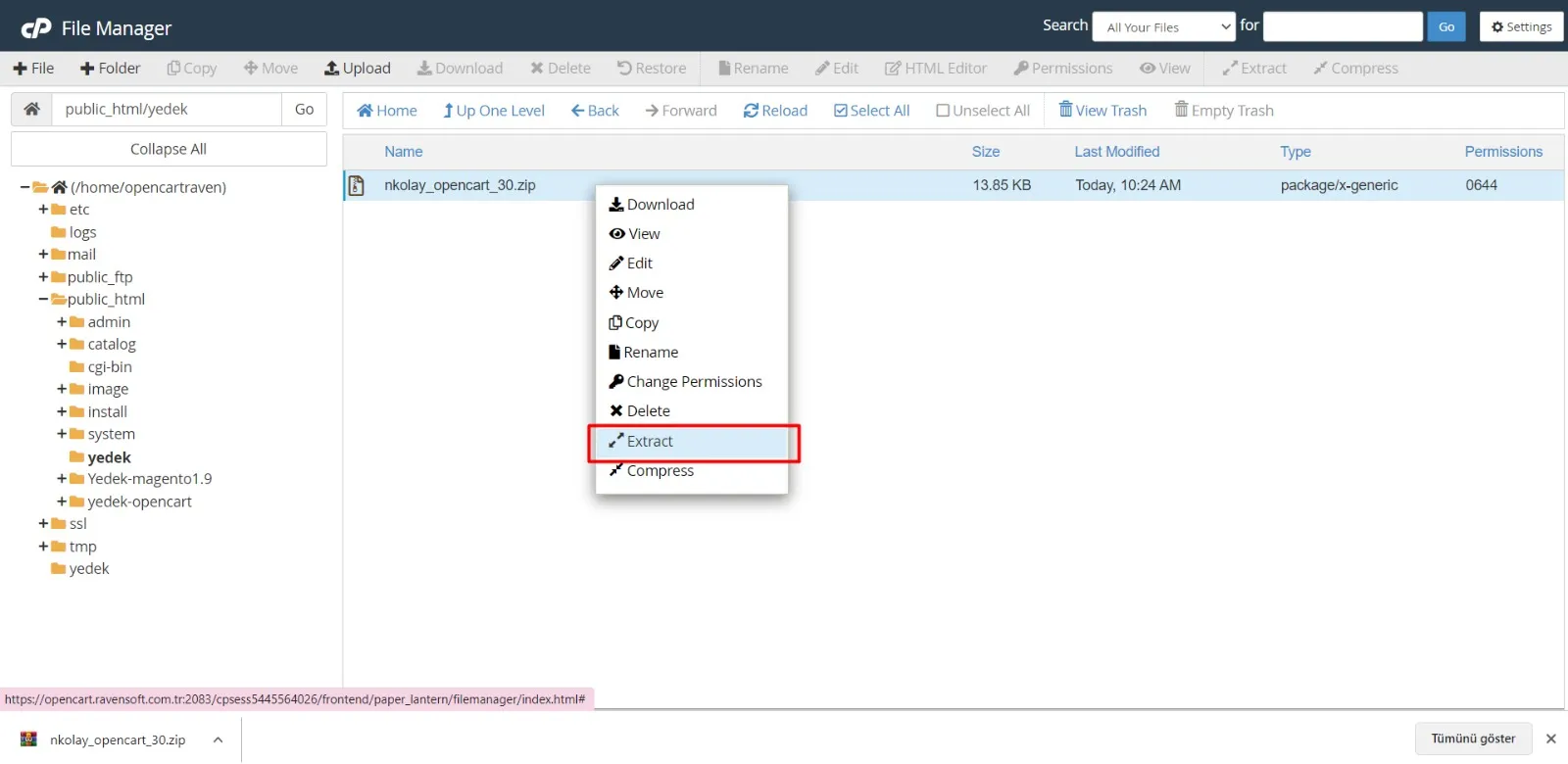
In the opened window, click the Extract File button.
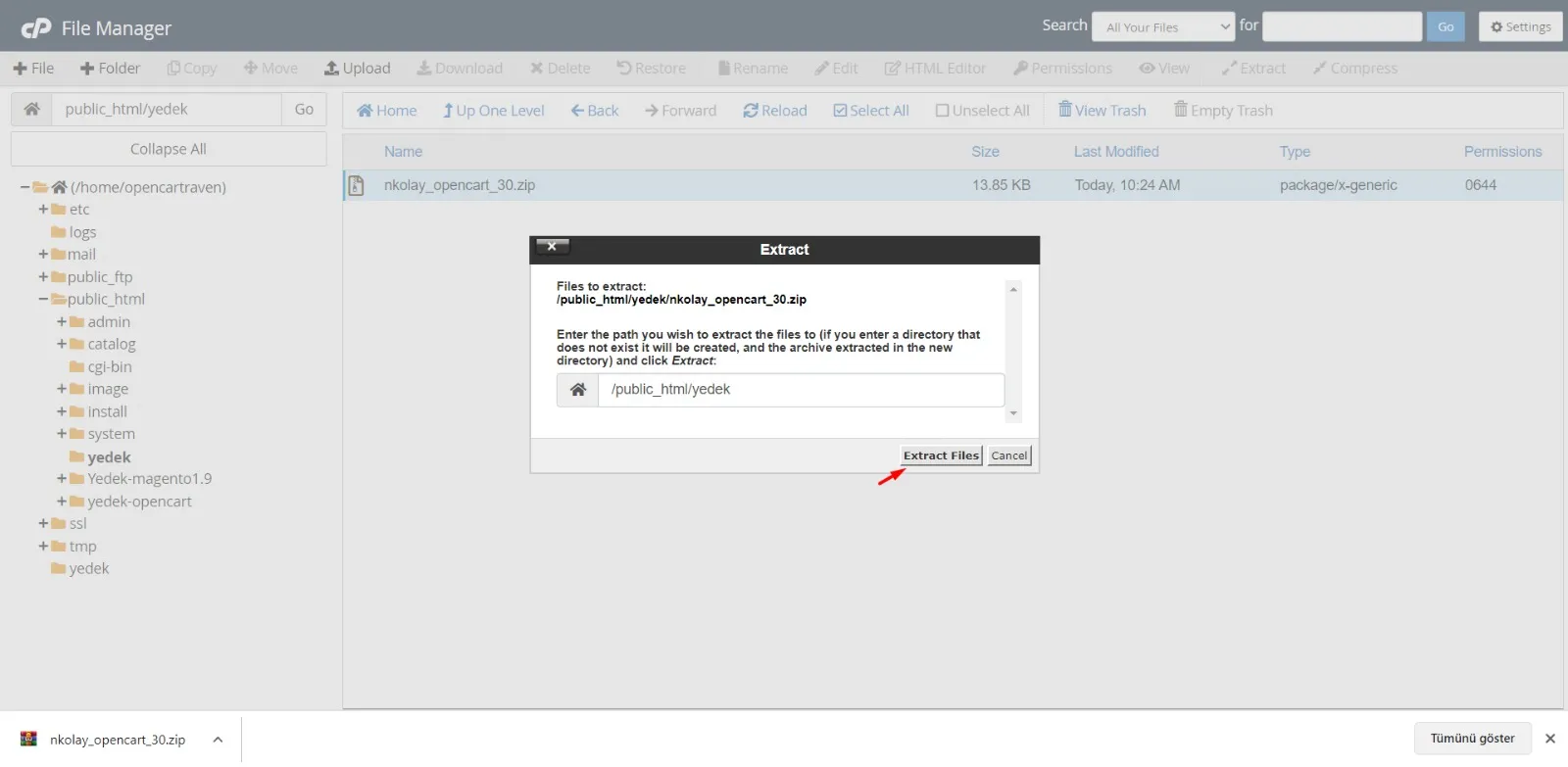
Unzip the files, i.e., open them. Our goal here is to take the admin and catalog folders and merge them with the admin and catalog folders in the directory where we installed OpenCart. You can also do this process via FTP.
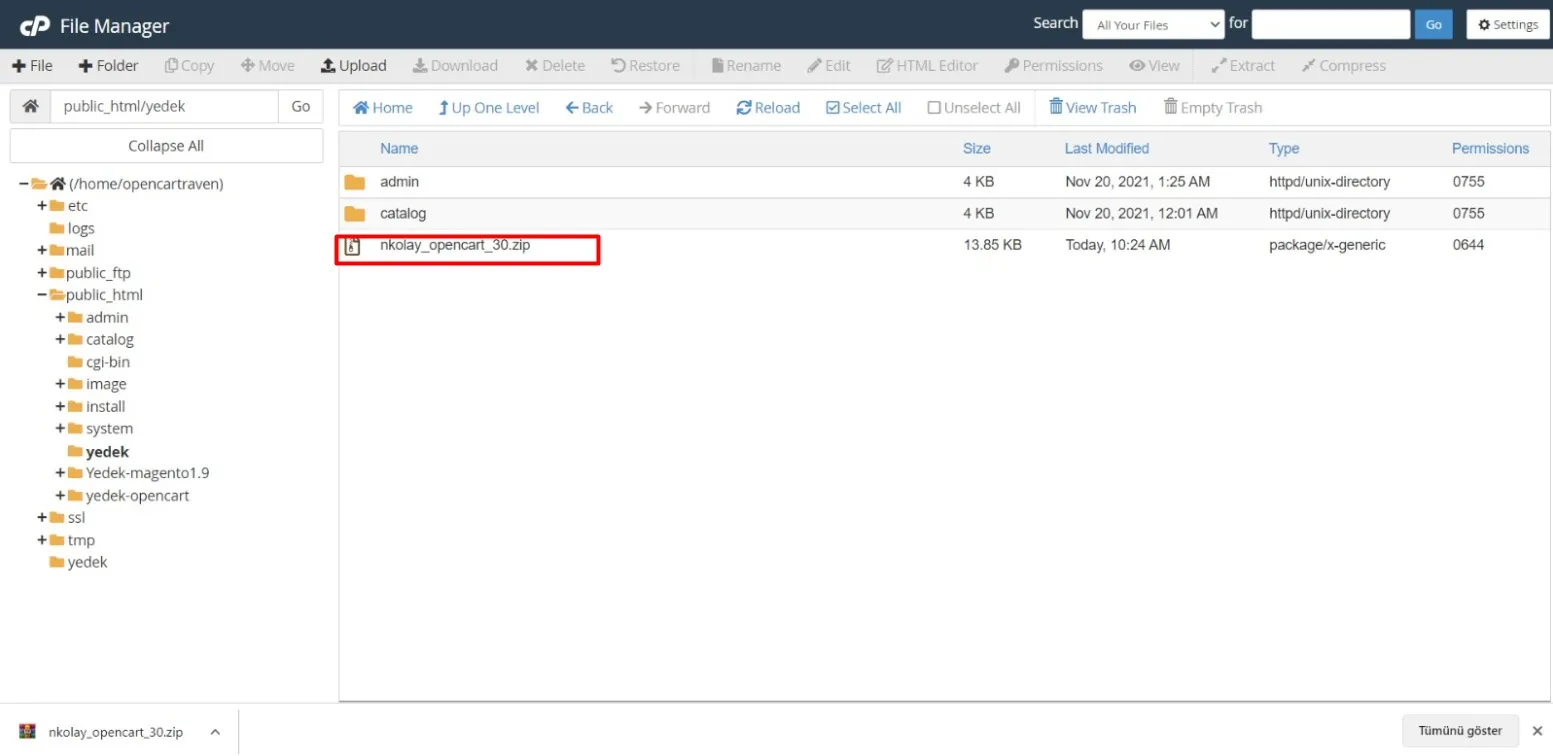
Click the Select All button at the top and select the file. Right-click on the selected files and click Move.
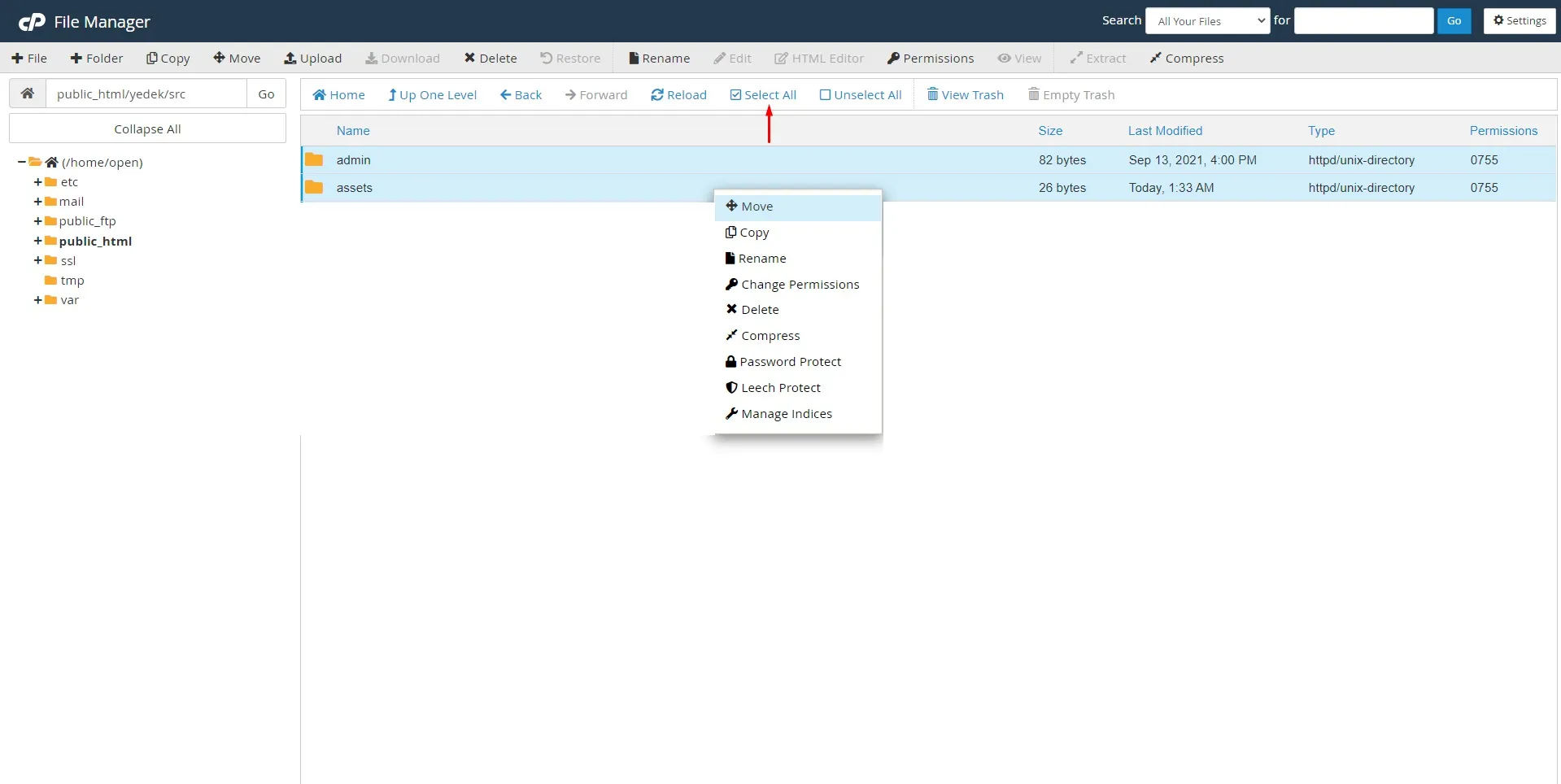
In the opened window, instead of the address bar, write the name of the directory where you installed the OpenCart application. For example, write /public_html/OpenCart and click the Move Files button. What we’re doing here is merging the files inside the module you downloaded from Pay N Kolay with the files in the OpenCart folder.
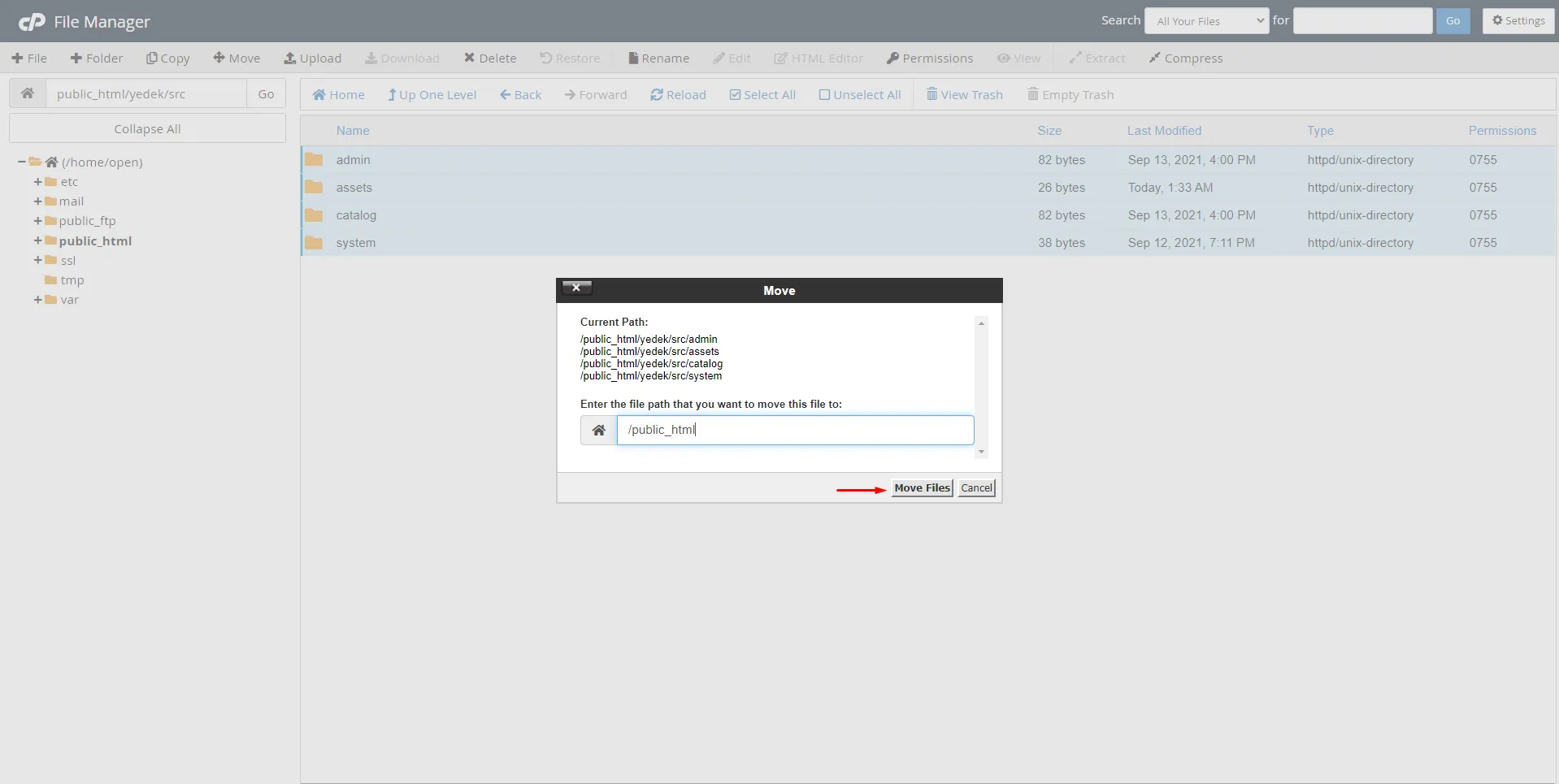
Now the Pay N Kolay Plugin is installed on OpenCart. In the admin panel, click on Extensions > Extensions from the left menu.
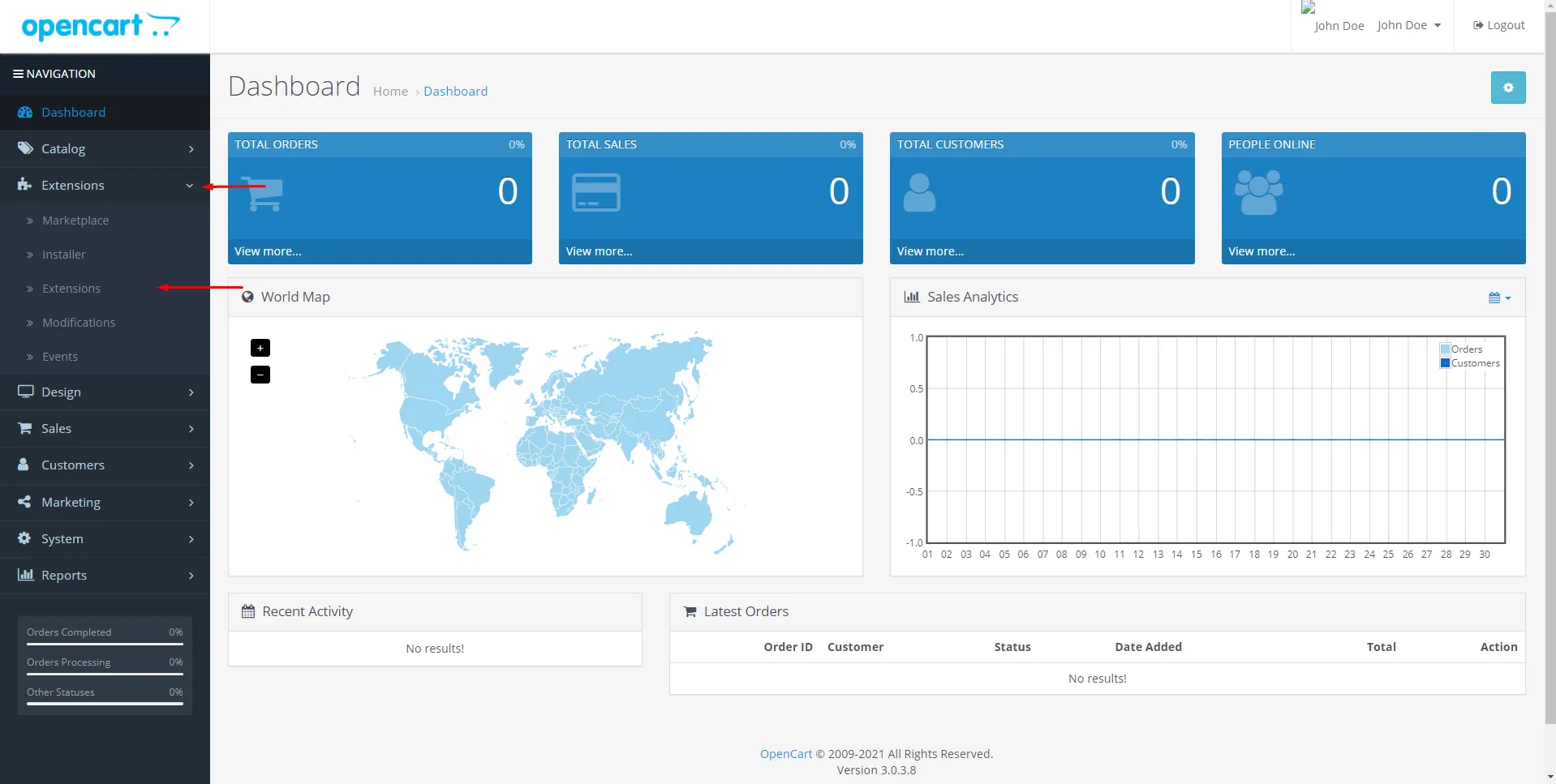
On the opened page, click on the filter bar and select Payments.
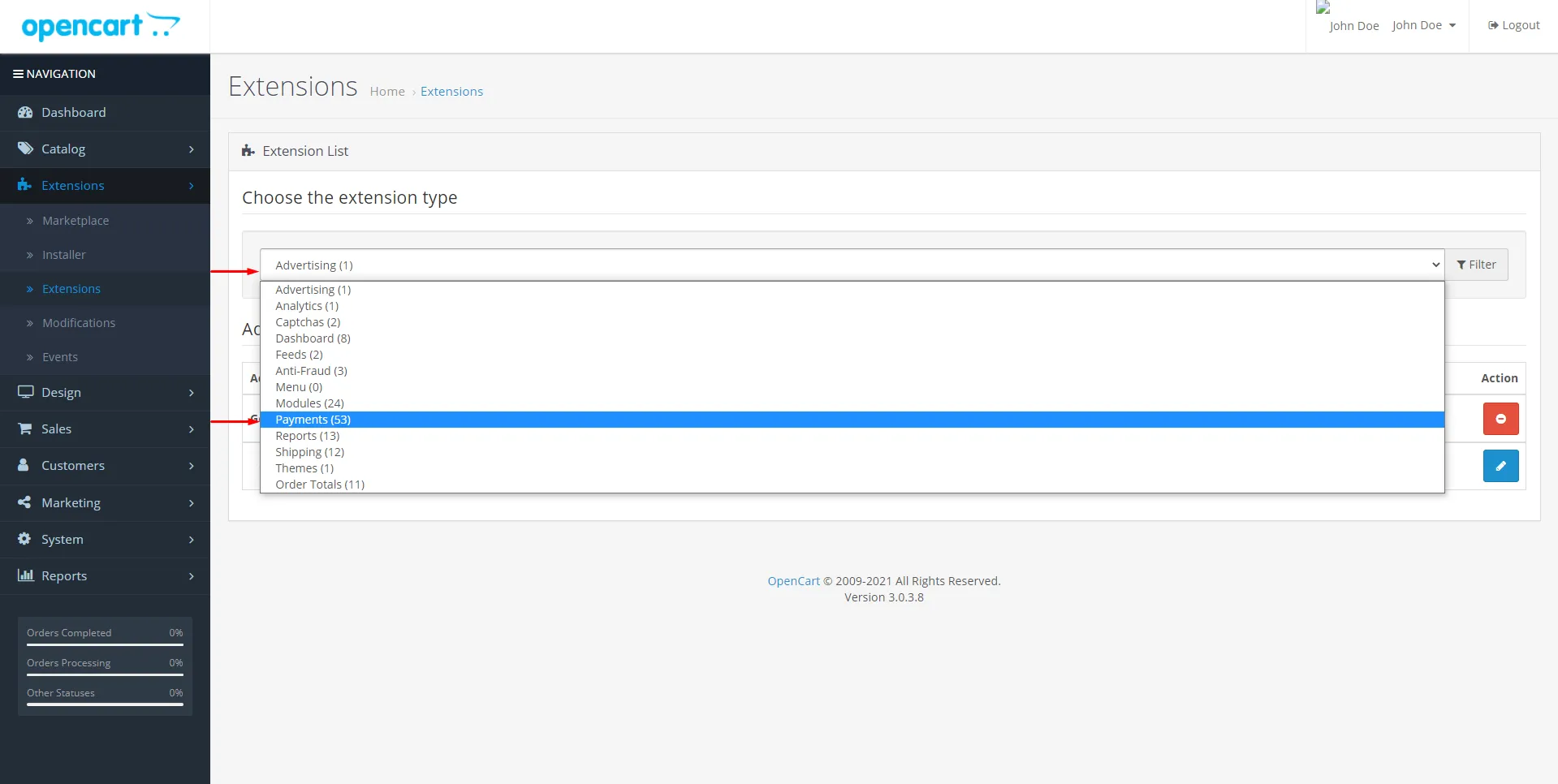
From the NKolay Payment Gateway section, click the + button next to it to install the plugin.
To enter payment information, click the edit button next to it.
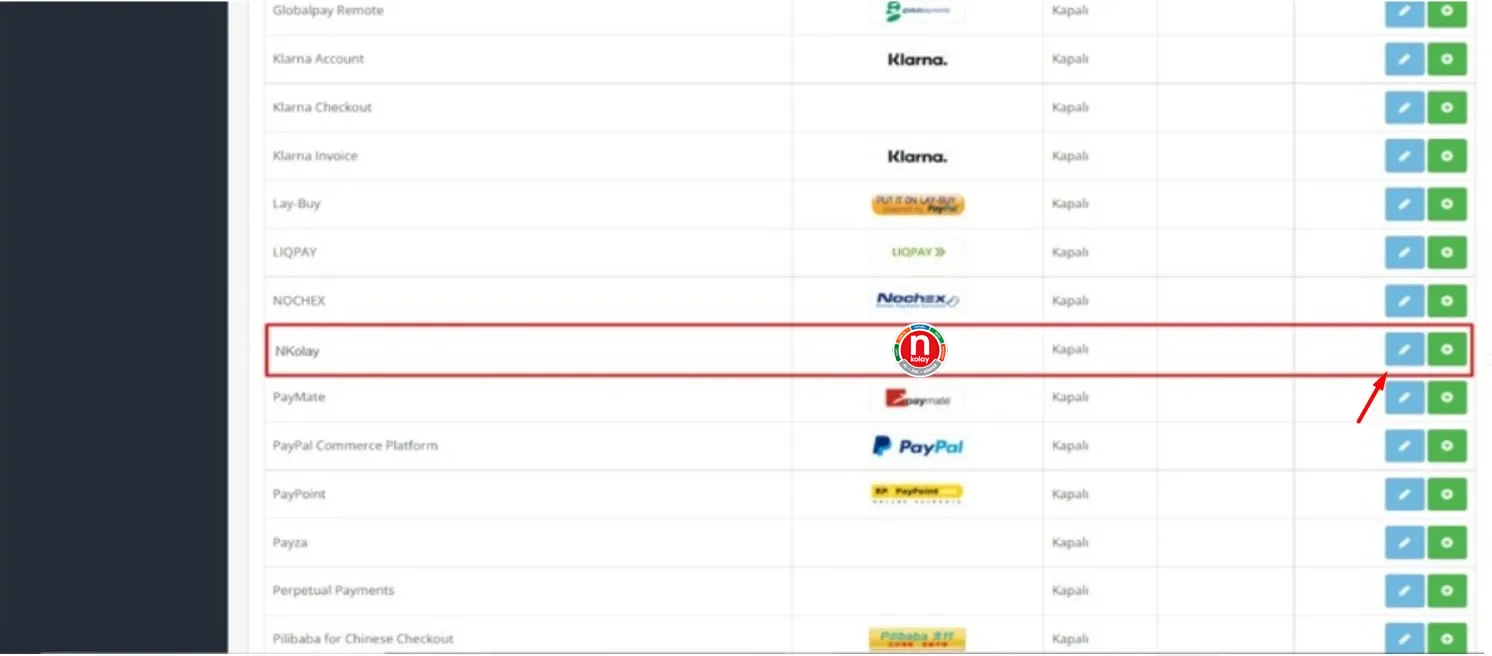
In the opened window, enter your SX Key and Secret Key information, select Activated from the Plugin Status section and save. This way, you have integrated the N Kolay SanalPos module into your site.